The Open OnDemand Portal¶
Status / Stability
OnDemand Support is currently in beta phase on the BIH HPC. In case of any issues, please send an email to hpc-helpdesk@bih-charite.de.
To allow for better interactive works, BIH HPC administration has setup an Open OnDemand (OOD) portal web server.
You can find the OnDemand Portal for HPC 4 Research at:
Background¶
OOD allows you to access cluster resources using a web-based graphical interface in addition to traditional SSH connections. You can then connect to jobs running graphical applications either to virtual desktops (such as Matlab) or to web apps (such as Jupyter and RStudio Server).
The following figure illustrates this.
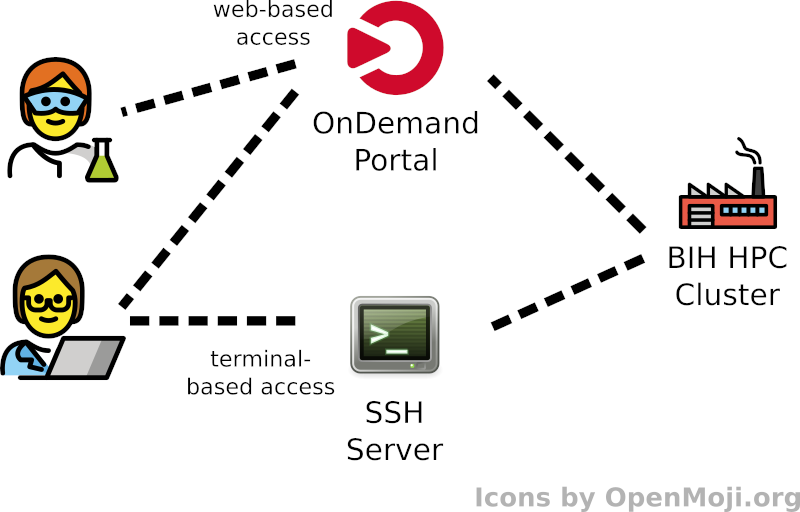
The primary way to the cluster continues to be SSH which has several advantages.
By the nature of the cluster being based on Linux servers, it will offer more features through the "native" access and through its lower complexity, it will offer higher stability.
However, we all like to have the option of a graphical interface, at least from time to time 
The main features are:
- Easy web-based access to Jupyter and RStudio Server on the cluster.
- Generally lower the entry barrier of using the HPC system.
Logging into the Portal¶
The first prerequisite is to have a cluster account already (see Getting Access). Once you have done your first SSH connection to the cluster successfully you can start using the portal. For this you perform the following steps:
- Go to https://hpc-portal.cubi.bihealth.org - you will be redirected to the login page shown below.
If you have an account with Charite (ends in
_c) then please use the "Charité - Universitätmedizin Berlin" button, for MDC Accounts please use the "Max Delbrück Center Berlin" button.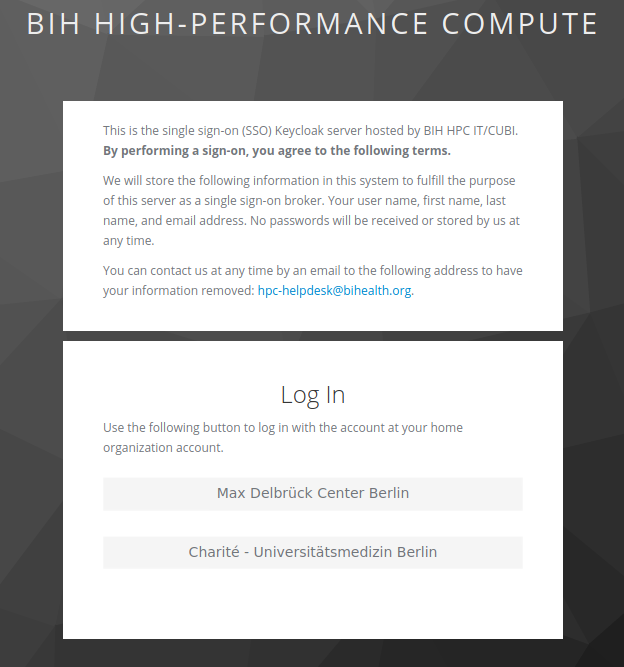
- Login with your home organization's SSO system. Please note that depending on whether you are accessing the system via the wired network in your home organization or via VPN the SSO might look differently.
Clicked the Wrong Login Button?
If you clicked the wrong button then please clear your cookies to force a logout of the system.
Prepare OnDemand Folder¶
The ondemand folder is automatically created in your home directory, and the
OnDemand service searches for this folder in your home directory, i.e. it has
to stay there. But as the quota in the home directory is very limited, you can
easily hit the hard quota which might prevent you from working on the cluster.
To prevent this, move the ~/ondemand folder to the ~/work folder and create
a symlink for the now dislocated ~/ondemand folder:
hpc-login-1:~$ mv ~/ondemand ~/work/ondemand
hpc-login-1:~$ ln -sr ~/work/ondemand ~/ondemand
Important
Make sure to delete potential interactive sessions and to logout from the
Ondemand Portal first. Otherwise, the ~/ondemand folder is constantly
recreated and the symlink will be just created within this folder as
~/ondemand/ondemand and thus not be used as intended.
Portal Dashboard¶
Problems with Open OnDemand?
First try to log out and login again.
Next, try to clear all cookies for the domain hpc-portal.cubi.bihealth.org.
Finally, try the Help > Restart Web Server link to restart the per-user nginx (PUN) server.
You will then be redirected to the dashboard screen.
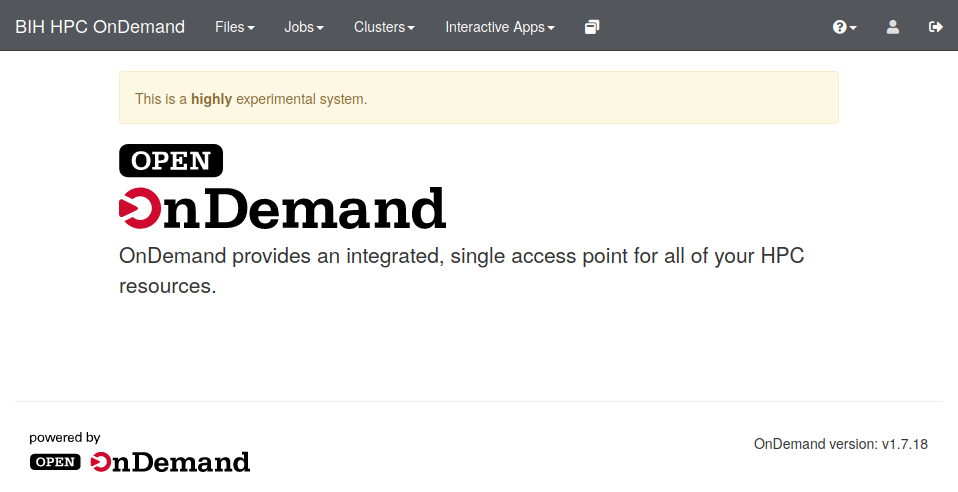
Here you have access to the following actions. We will not go into detail of all of them and expect them to be self-explanatory.
Important
Please note that when using the portal then you are acting as your HPC user. Use standard best practice. Consider carefully what you do as you would from the command line (e.g., don't use the portal to browse the web from the cluster).
- Files
- Home Directory - Access a file browser.
- Quotas - Display quota information (only available on HPC 4 Research).
- Jobs
- Active Jobs - List your jobs.
- Job Composer - Start a new job.
- Clusters
- Shell Access - Shell access in your browser.
- Interactive Apps
- Mate and Xfce Desktops - Start virtual desktops on the HPC.
- Matlab - Run a virtual desktop that has Matlab installed.
- MaxQuant - Run a virtual desktop that has MaxQuant installed.
- Jupyter - Run Jupyter on the HPC and easily connect to it from your browser without setting up any SSH tunnels.
- RStudio Server - Run RStudio Server on the HPC and easily connect to it from your browser without setting up any SSH tunnels.
- My Interactive Sessions - See details of your currently running interactive sessions.
- Help
- Contact Support - Links ot the "Getting Help" page in this documentation.
- Online Documentation - Links to this documentation.
- Restart Web Server - Try this if the portal acts weird before contacting the helpdesk. OnDemand runs a web server per user, so this does not affect any other user.
- Log Out - Log out of the system.
 https://hpc-portal.cubi.bihealth.org
https://hpc-portal.cubi.bihealth.org